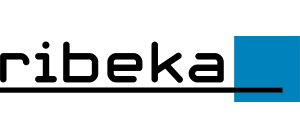Installation
Installation on a local computer
Please start the installation via the INSTALL.EXE application.
To install GW-Base on a local computer, click the button next to “Installation of GW-Base 9”. The further procedure is largely self-explanatory and similar to other Windows applications. Usually GW-Base will be installed in the directory “C:\Program Files (x86)\GW-Base 9”, this path can be modified during installation. Next you are asked to select a path for the GW-Base working directory. In this directory those GW-Base files are copied which require write access while using the application. The proposed path for the working directory is “C:\GW-Base-WorkDir”, it can be freely changed. Please note that in this directory, all users of GW-Base 9 require full access rights (read/write/modify).
Note: Administrator rights are required for the installation.
Installation on a Server
If you want to set up GW-Base for network access (the application is installed on a server but started from local workstations), you have to first install GW-Base on the server.
This installation process on a server is identical with the installation on a local computer.
Please make sure that the GW-Base working directory is accessible to all users and configured with the respective read/write and modify user rights (full access). In the GW-BAse installation directory itslef only read permissions are required for all users. Next to the files which require full read/write access, all GW-Base licensing information respectively the GW-Base license files are stored in the working directory. Without read/write access to this licensing information, GW-Base cannot be started from local workstations.
Note: In case of a server installation it is recommended to provide all shared paths in “UNC format” instead of using network drive letters (e.g. for the GW-Base working directory, report database folder, document root paths, ect.).
(For example: “\\ServerName\data\GW-Base-WorkDir” instead of “S:\data\GW-Base-WorkDir”)
To manually creat/edit the GW-Base working directory, please refer to section “Manual creation of the GW-Base working directory”.
To start the application from a local workstation, it is sufficient to directly start the GW-Base-EXE file on a server/network share. The easiest way is to creat a shortcut to the EXE file on the server to the desktop of each workstation. Without a direct network share to the GW-Base installation directory, a link to the EXE file can also be created via UNC-paths.